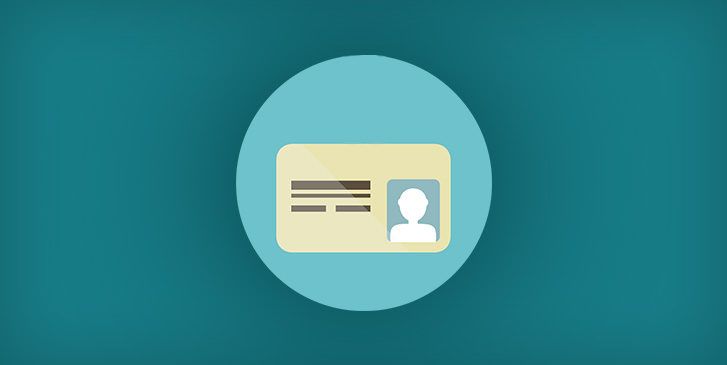You’re a busy person and are constantly receiving new phone calls before you’ve had time to return the ones you missed the day before. Although it’s easy to disregard missed calls as just another task to tackle when you have time, in the business world and especially for realtors, missed calls can potentially cost you a huge commission. Which basically means, you’re missing out on future earnings over missed calls.
By not returning calls from potential clients, you indirectly give off the impression that you are not interested in doing business with them. Your missed callers will start to assume you have other clients that are more important or that you’re just unorganized and forgot to call them back. This is, of course, false. It’s not your intention to miss calls or leads, the truth is: you’re just really busy with planning meetings, open houses, holding conferences and so much more. It’s impossible to answer every call that comes your way and you shouldn’t be penalized for it, which is why we want to help. It’s tough to handle incoming calls on top of missed calls and voicemails on your own, but with YouMail, you can get in touch with callers automatically without even using your phone.
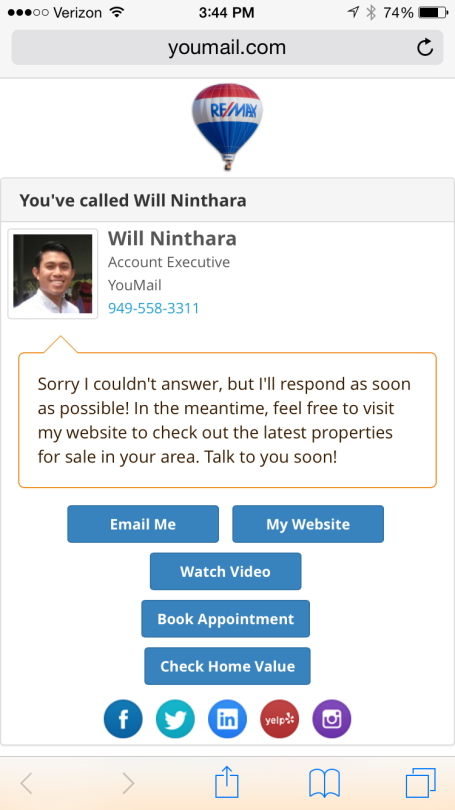
YouMail automatically sends a caller an Auto-Reply message whenever you miss their call so that they know you’ll get back to them ASAP. Your Auto-Reply message contains your personalized digital business card that callers can view from their phone as a text or in their email. Just like a normal business card, your digital business card gives callers important info about your company – but we take it one step further. With the YouMail Buisiness Plan your Auto-Reply can also include website links, email links, social media links, and your own away message letting callers know when you’ll get back to them!
Easily set up your digital business card by following the steps below:
- Go online to YouMail.com and sign into your account
- Go to Settings and click on Auto-Reply
- Turn On Auto-Reply if it is not already enabled and customize your settings for when you’d like Auto Replies to be sent out by clicking on the blue gear
- Customize what you’d like your Auto-Reply message to say
- Click on the blue gear in the section “Customize your Auto-Reply web page” to create your digital business card. Configure your settings by checking and unchecking boxes until your digital business card displays the information you want it to!
- To add your Company Logo, check the box next to “Show my company logo” and click on the link, “set your company picture” to upload a new photo or use the one you have set as your YouMail photo.
- Go back to the Auto-Reply page and click on the symbol of an eye to preview your digital business card and make sure that you like it!
The next time you get out of a meeting to more missed calls and voicemails, don’t stress over missing the opportunity to gain a new client. Your Auto-Reply message already got back to your caller, gave them your digital business card, and sent them in the direction of your website and other helpful links to keep them interested and eagerly awaiting your call.