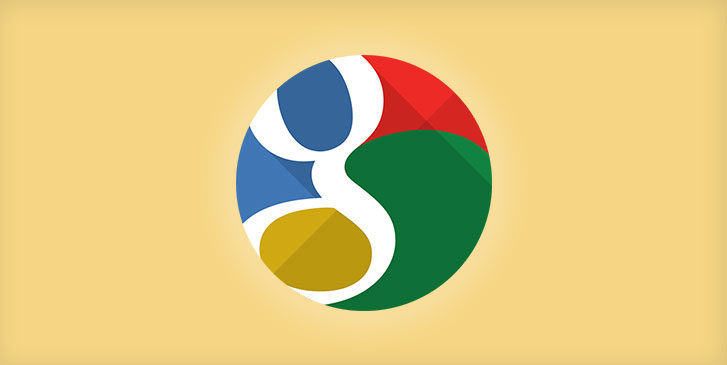Is there anything Google can’t do? Once upon a time, it was the mystical place you went to to find all the answers to your most pressing questions. But now you can rely on Google for much more – like emails, video chatting, and even creating documents. And then there’s the best part – Google has made apps for each of its many functions, which is really helpful for getting things done on the go.
Here are 5 Tips to Get You Started on Some Handy Google Apps:
- Gmail – Add Non-Gmail Accounts to the Gmail App
One of the most common reasons why people avoid the Gmail app is because they have other email accounts that they don’t think can be managed from the app. This is actually not true. You can definitely add non-Gmail accounts to your Gmail app. Open your Gmail app > Slide in from the left to get to the Menu > Tap Add account > Tap Personal (IMAP/POP) > Follow the steps. - Google Calendar – Add Locations to your Events Using Google Maps
So you’ve just added an event to your calendar and the location is somewhere you’ve never been to before. Avoid wasting time and scrambling at the last minute to find the location and navigate your way there by using Google Maps along with your Google Calendar app. Install Google Maps. Then when you add an event to Google Calendar, add an address. When you leave for the event, just tap on the map in your Calendar and Google will automatically start giving you directions to get there. - Google Photos – Find Pictures By Searching For Them and Face Grouping
If you need to find a picture that was taken months ago, it can cost you a lot of time to scroll through all 500 photos you’ve taken since then. Google Photos actually lets you search for a picture by keyword, selecting a person’s face, or by adding a face group to search for photos of a person using that label. Sometimes you want a person to belong to more than one face group. You can merge the two together by opening your Google Photos app > tap the search icon > select a person’s face to see more pictures of them > at the top of the group select “who is this?” and give the group a name > find the other face group and give it the same name > the app will ask if you want to merge the two groups. - Gmail – Search for Very Specific Messages
When you’re in a hurry and need to locate a specific message, it doesn’t really help to just enter a person’s name in the search bar as you’ll just get a list of 100 messages from that person. Instead, use Google’s search terms to find an exact message. Try “From: [person’s name] older than: [date]” to get a more succinct list of results. - Google Maps – Quickly Get Directions
Sometimes you have an obscure location that you need to get to and Google Maps doesn’t always recognize the address you input – or maybe you don’t even have the exact address. Instead of trying to find the correct address to get directions to, make use of Googles Maps’ quick navigation feature. Open the Google Maps app > touch a place on the map > tap and hold the navigation button (looks like a blue arrow) > select which transportation you’ll be using (car, bike, or walking) > Google Maps will instantly start navigating you.
It’s amazing just how much you can do with just Google. As you download some of its many apps, remember these tips to start using them like a pro.
Bonus Tip: Do a ton of things with your voicemails with YouMail Visual Voicemail. Search voicemails like email, read them like text messages and even share them on social media. Plus, check out YouMail’s other time-saving features today!