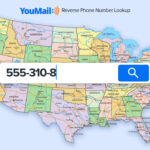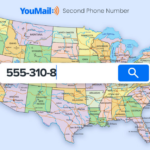We all get those calls from “Blocked” or “Unknown” caller IDs. Are you a potential client or yet another telemarketer trying to sell me something I don’t need? Fingers crossed it’s a potential client, but more often than not it’s a telemarketer, scammer, or robocaller – the type of caller I don’t want to waste time interacting with. YouMail identified this pain point and came up with Privacy Guard.
How Privacy Guard Works
Whenever a caller with a “Blocked” or “Unknown” caller ID contacts you, let it go to YouMail and Privacy Guard will require the caller to enter in their phone number to identify themselves to be able to leave you a voicemail.
Benefit of Privacy Guard
Telemarketers won’t want to identify their phone number and robocallers can’t type in their phone number so you will only have messages from legitimate callers.
How to Set Up Privacy Guard on Your Phone
Privacy Guard is a feature available on both the Premium and Business Plans.
Set Up on the Web
- Log into your account on the YouMail website
- Click on the Greetings tab
- Select ‘Use YouMail Privacy Guard’ under Callers
with Blocked Caller ID and Callers with Blank Caller ID
Set Up on iPhone
- Open the YouMail app
- Select the Greeting tab from the app menu
- Click on the gear symbol in the top right corner
- Select ‘Enable Privacy Guard’
Set Up on Android
- Open the YouMail app
- Select the Greetings tab from the app menu
- Click on the 3 dots in the top right corner
- Select ‘Special Callers’
- Under No Caller ID and Blocked Caller ID click
on ‘Behavior’ - Select the “Require caller to enter phone number”