[Update: 9/17/12013 – We’ve added several new gestures with today’s new release, described below.]
Did you know there are a set of gestures for the YouMail iPhone app that make it faster and easier to use?
You’re probably aware of the “Pull down to refresh” gesture, which in any tab forces the app to sync that tab with the server.
But there are new gestures to really speed up cleaning your inbox. In the message list:
- “Slide right to left” deletes the given item (moving it to trash, so you can restore it easily)
- “Slide left to right” exposes a list of folders where you can store the message by tapping the folder name.
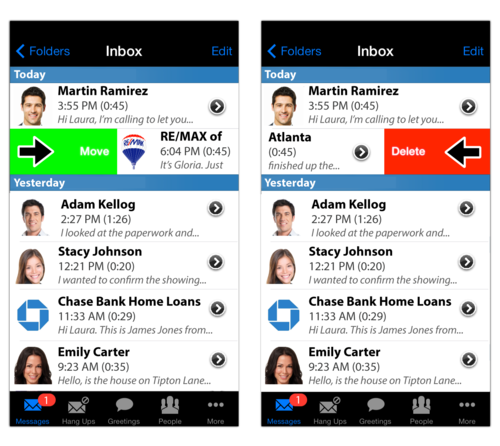
We also added up/down gestures so you can go from one message to the next, without having to go to the message list. Slide up to go to a later message, slide down to go to the next earlier one.
You may also not be aware of the “long presses” that can really speed up common actions A long press is simply a “press and hold” for about a second. What happens is specific to where you are.
- In the message or hangup tabs, long press any item to quickly reply to it. You’ll get a menu of choices (Tweet, Reply-By-Voicemail, Reply-By-Email, or Forward By E-mail).
- In the greeting tab, long press any greeting to make it the default. If you long press the default greeting, you’ll get a menu (record a new default, orr select a new default).
- Finally on the people tab, long press any contact. In the Everyone list, it dials them. In the YouMailer list, it records a voicemail for them. And in the Ditched list, it unditches them.
Oh, and if you’re a YouMail Business Edition user, long press the “clock icon” for status greetings to set your status to busy.
Let us know if this speeds up your use of the app, or what other actions you do frequently that you’d like a gesture for!

