We’re seeing an issue with activating YouMail on AT&T Wireless with the new iPhone 6. No problems so far with Sprint, T-Mobile, and Verizon 🙂
Normally, to activate YouMail on AT&T Wireless you simply dial *004* followed by an access number and #, like this:
*004* 347 896 6996 #
This causes all missed calls (busy, unanswered, and unavailable) to go to YouMail’s access number. The access number in the above example is 347-896-6996.
There’s nothing magic about this – it’s just a standard that all GSM carriers support.
Right now, it looks like the *004* code on AT&T is broken for people trying to connect using the new iPhone 6 and also giving an “unknown error” message.
Thanks to some of our awesome users, there’s a workaround! It involves connecting using three different codes, instead of just the one:
- *61* access-number #
- *62* access-number #
- *67* access-number #
To reconnect, just dial and call each of the three codes with your YouMail access number. You can find your access number on the YouMail Activate contact in your iPhone’s Contacts. For example, if your access number is 347-896-6996, then you would dial and call each of these codes:
- *61*3478966996#
- *62*3478966996#
- *67*3478966996#
We hope AT&T resolves the issue on their end, so this problem doesn’t persist.
Need a more visual guide to get connected? Here are the steps on how to connect your new iPhone 6 back to YouMail.
- Open up your Contacts App and find the YouMail Activate contact
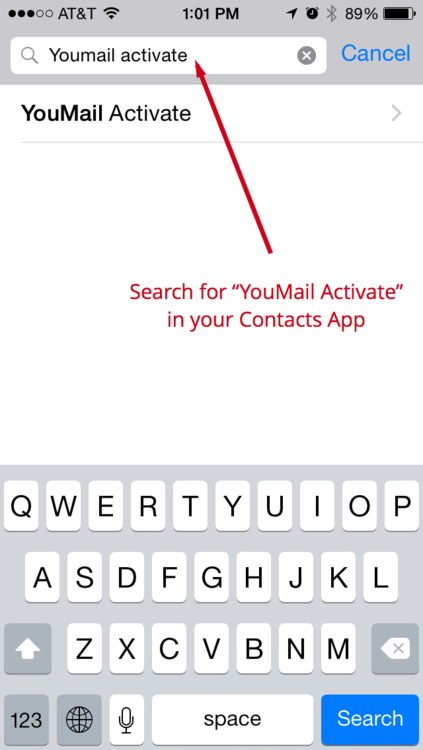
- Find your access number that’s right after the *004* code
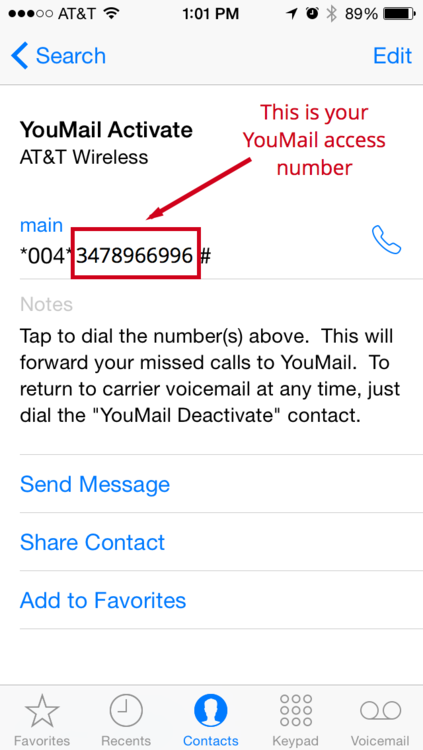
- Call each of the 3 codes with your access number
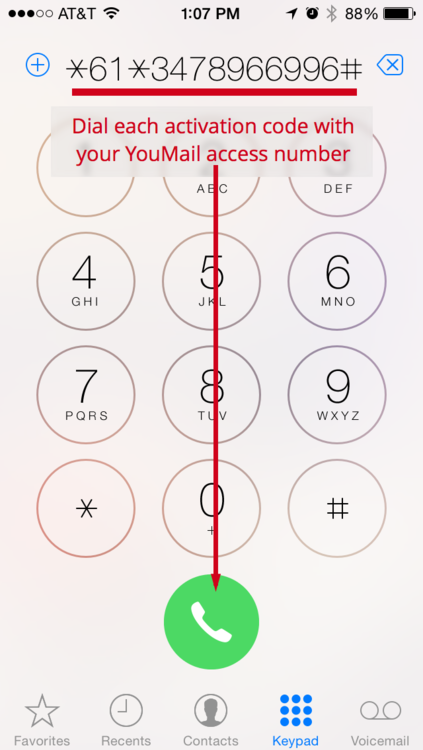
And here are the three codes again (remember to insert your access number):*61* Access Number #
*62* Access Number #
*67* Access Number # - Done! After you dialed all 3 codes with your access number, then your new iPhone 6 should now be connected to YouMail. If you run into any problems, email us at [email protected]

