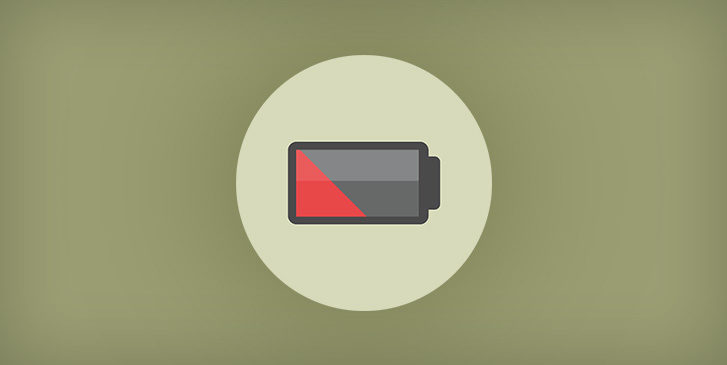Life with the help of our smartphones has made so many of our most dreaded tasks of the past a whole lot easier – that is until our precious phones run out of battery. Once this happens, the job of getting in contact with a co-worker while you’re on the go suddenly seems next to impossible. Another sticky situation to be caught in with a lifeless phone? Try navigating your way to an unfamiliar event location without the assistance of your trusty phone’s GPS. Thankfully, these scenarios aren’t something you’ll have to deal with if you’re intelligently managing your phone’s battery intake. There are plenty of different tricks you can do to cut back on your battery usage and keep your phone running up to several hours longer without also being stingy with how often you use your phone.
Read below for the top 6 tips and tricks to save your phone’s battery life:
iPhone
- Make use of Low Power Mode – This is a feature that your phone notifies you of whenever you’re running low on battery. Turning on Low Power Mode can keep your phone running a few hours longer than it would without it.
- Don’t run apps in the background – A second high battery draining feature of the iPhone is its ability to keep apps running in the background. Once you’re finished using an app, make sure you close it by double-tapping the home button and then swiping up to stop running the app.
- Turn down your brightness – You may not realize, but sometimes your iPhone adjusts its brightness automatically. Check your brightness levels frequently and lower it if it’s too high. A quick way to access your brightness is by swiping up from the bottom of the screen and turning down the bar with a symbol of a sun at each end.
- Turn on airplane mode – If your phone’s battery is really nearing its end, one easy way to preserve its last bit of juice is by turning on airplane mode. This will shut off all data usage and buy your phone more time.
- Turn off spotlight – Spotlight is your phone’s way of accessing your apps even when you’re not using it and suggesting them to you. To turn off Spotlight, go to Settings > General > Spotlight Search and close the apps you don’t want in Spotlight.
- Don’t automatically update apps – Another way to save battery is to manually update your apps when you’re connected to a power source. Stop your apps from automatically updating themselves and draining more battery when you’re in an area with slow connection.
Android
- Keep Wi-Fi on – This tip sounds counterintuitive, but it’s actually more helpful than you think. When your phone is set to shut off Wi-Fi when it’s in sleep mode, even if you are in an area with strong connection, it will have to work harder to access your notifications and cause your phone to lose battery faster. Keep Wi-Fi on by going to Settings > Wi-Fi > More > Advanced > Keep Wi-Fi on during sleep > Always
- Turn down screen brightness – Make sure your brightness isn’t higher than it needs to be. Screen brightness is one of the most battery draining features of your Android since it is being used every time you check your phone. Another helpful tip, don’t use auto-brightness as it will adjust itself to make your phone the most well-lit in every setting.
- Reduce screen timeout – You can adjust your phone’s screen to timeout after only as long as 30 seconds on the newer devices. Make sure your phone isn’t timing out after a long amount of time because you could be using more battery without even using your phone.
- Power saving mode – Make use of power saving mode to have your phone automatically keep itself from using more battery than it needs to. Power saving mode can buy your phone up to several more hours than it would have without it.
- Turn off Bluetooth and GPS – Your Android is constantly running different radios in the background. Turn off unnecessary ones like Bluetooth and GPS to keep your phone from using more power than it needs to.
- Turn off haptic feedback – Haptic feedback is the little vibrations your phone makes every time you tap on something. Since you tap your phone every time you use it, you’re also draining your battery with each key you type. Save your battery and turn off haptic feedback by going to Settings > Sounds and Notifications > Slide the bar for vibration intensity of haptic feedback all the way to the left
Next time you forget your phone charger at home and have a busy day ahead of you, take note of these helpful tips to make sure you don’t find yourself with a useless and lifeless phone.