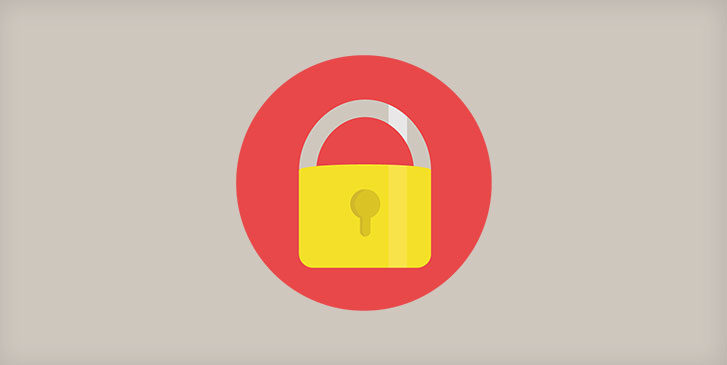If you really think about it, your life basically lives in your smartphone. It’s not just a device you use to help you communicate – it’s the device you use TO communicate. And keep up with social media, the news, track finances, photos of our favorite memories, and even track your health. Think about the information stored on your phone. Would you want some of that information like personal contacts or account passwords locked in a virtual safe? Now think about how you’re currently protecting this information. Think it could be more secure? Make use of some of your phone’s built-in features to make sure your phone is secure from thieves, hackers, and anyone else looking to access your information.
5 Ways to Keep Your Smartphone More Secure:
iPhone
- 2-Step verification – Turn on two-step verification for Apple ID and iCloud. When you currently purchase something on the iTunes store, you only need your Apple ID password or your Touch ID. To add an extra step, enable both. Go to https://appleid.apple.com > “Manage your Apple ID” > “Password and Security” > “Two-Step Verification”.
- Longer passcode – You should ALWAYS have a passcode to unlock your device. And even though it can be tedious to enter in, the longer 6-digit passcode is much more secure. Go to Settings > Touch ID & Passcode > Change Passcode.
- Restrict location services – Most apps you download prompt you to give them access to certain things upon the first time you open the app. Make sure you’re not just allowing these apps to access your location if it’s not necessary. Go to Settings > Scroll down to your settings > Click on an individual app to see its permissions > tap Location > set to never.
- Browse smarter – Certain websites use cookies to trace your behavior and web activities. To prevent this, go to Settings > Safari > Under Privacy & Security, tap Block Cookies > Always Block
- Turn on SSL for mail – SSL is a security socket layer that establishes encryption on your mail server making it more secure. Make sure your mail communications are secure and not being traced. Go to Settings > Mail, Contacts, Calendars > Tap an email account > Tap Account > Advanced Settings > Slide Use SSL on.
Android
- Set a screen lock – Not a lot of Android users make use of the screen lock, but they should. Go to Settings > Security > Screen Lock.
- 2-factor authentication – You can add an extra layer of security to your Google accounts. Go to https://accounts.google.com/SmsAuthConfig to enable it.
- Lock your apps – This feature doesn’t come preinstalled on your phone. But if you download a locking app, some of your personal apps will be given extra security. App-Lock is one app that password-protects your gmail, photos, and texts.
- App permissions – when you install an app, make sure you don’t allow it unnecessary permissions. For example, a personal fitness app doesn’t need access to your contacts. When you download the app and open it for the first time, make sure unnecessary permissions aren’t being allowed and disable them if they are.
- Don’t auto-save passwords – If you access your bank account on your browser or shop online at a website that auto-fills your password for you, imagine how much that could cost you (literally) if your device was to fall into the wrong hands. Open your Chrome app > Go to Settings > Autofill Forms > Adjust your passwords and credit card information.
Make sure that you’re always keeping track of your phone and keeping it as secure as possible. Keep these tips in mind and make sure you NEVER click on or download suspicious links you encounter on your phone OR computer.
Bonus tip: Keep your phone calls secure! YouMail Visual Voicemail blocks Unknown or Blocked Caller IDs from leaving you voicemails unless they input their phone number and reveal their identity. Check out YouMail today!