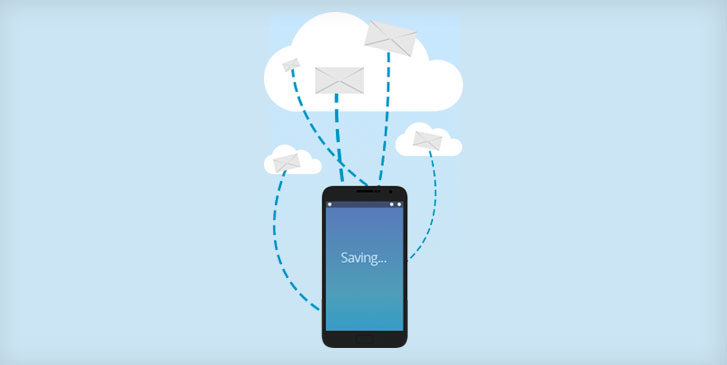What is Voicemail Archiving?
Voicemail Archiving allows you to save voicemails as files to your computer or your favorite storage cloud like Dropbox or Box. This way, all of your important files can be easily retrieved from the same place. Voicemail Archiving also allows you to save voicemails directly in your YouMail account so that you can categorize your voicemails to your liking – just like you do with your emails! Voicemails shouldn’t be limited to just your phone. Use Voicemail Archiving to manage your voicemails from your computer and make your important messages easier to find.
Benefits of Voicemail Archiving
Check out these helpful ways you can use Voicemail Archiving to better manage your communications:
- Quickly recall important voicemails. Archive those important voicemails containing appointment information or an update from your boss and make them easier to find when you’re in a hurry or pressed for time.
- Categorize your voicemails. Save your voicemails as audio files and archive them in different folders in your computer. Separate your important work voicemails from your personal ones and keep communications running smoothly in all of your circles.
- Save voicemails forever. Archiving voicemails gives you the ability to keep and re-listen to your favorite voicemails as many times as you’d like. Never worry about having to delete that special voicemail from your loved one to make room for new messages. Just archive it to your computer and save it for as long as you want.
How to Use Voicemail Archiving
Archiving your voicemails is simple and can be done from all of your devices!
From your iPhone:
- Open your YouMail app and select the voicemail you wish to archive
- Tap on the second symbol from the left of a file cabinet at the bottom of the screen
- Tap on “Save” next to the symbol of a star in a circle
From your Android:
- Open your YouMail app and select the voicemail you wish to archive
- At the top right of your screen click on the menu button
- Tap on “Move to”
- Tap on “Save”
From your computer:
- Open your web browser and go to YouMail.com
- Sign into your account
- Go to your Inbox
- Select the voicemail you wish to save
- Click on “Save” in the right hand side next to the message info